
K9 Wear
A downloadable tool for Android
K9 Wear
Ever wanted a remote control for your pet? Now you can! With your Android smart watch which you can affix to your pet's collar, you can remote control your pet by sending commands your pet can hear from anywhere in the world with any device capable of sending text messages, including emailing your pet from your computer! For the best experience, K9 Wear is designed to be used with my K9 Remote app for Android cell phones because when using K9 Remote you can send your pet commands to K9 Wear by voice or text! (But both apps function normally without the other)
K9 Remote for cellphones can be found here:
https://play.google.com/store/apps/details?id=com.roadhammergaming.k9remote
And the official homepage for both apps is here:
http://roadhammergaming.blogspot.com/p/blog-page_31.html
Available in 6 different languages! English, French Canadian, German, Italian, Chinese Simplified and Japanese.
K9 Wear for your Android Smart watch!
Your Android wear device must meet the following requirements:
- ability to receive text messages
- ability to record audio
- ability to play audio
K9 Wear smart watch simple instructions:
This one of a kind and innovative app is easy to set up and use, simply open the app and either
press the INFO button to hear an audio tutorial, and/or press the SET button to set up the app
These are the setup options available: Add the SENDING phone number (the number or email key you're going to text/voice from) to the wear device 
you can choose the language (default is English, can choose Usa, Canada, Itialy, Germany, China and Japan), Tap the area between the upper and lower buttons to bring up the keyboard to set country
use the SPEED and PITCH buttons to adjust the sound of the voice (use the TEST button to test it)

and select a frequency range from Human (normal) Dog (high frequency) or Cat (ultra high frequency)


When you are finished press the DONE button and the screen will lock and you are ready to go! to unlock the screen long press the lock button. 
Detailed instructions for K9 Wear:
Welcome to canine wear. To get started, you can press the information button on the right to hear the audio tutorial, and/or press the SET button on the left. In the settings mode you will then see 6 menu buttons. I will explain them starting from top left to bottom right.
The first menu button, labeled HUMAN, lets you select a frequency range the commands will be spoken in.
The human setting is the normal setting that humans, dogs and cats can all hear. Press it and it will change to DOG, which speaks commands at 22,000 k h z.
Press it again and it will change to CAT, which speaks commands at 48,000 k h z . These settings let you send commands that your animal will hear but cannot
be heard by human ears. Press it a third time to return to the HUMAN setting.
The second button lets you select between 6 different countries LANGUAGES. Press the space between the top and bottom button rows to bring up the keyboard, where you can type in: usa, canada, germany, italy, china or japan. (not case sensitive) Press the SAVE button, which is button 3, to apply the changes.
The third button normally has the word DONE displayed and is used when you are finished adjusting the app's settings. This will return the app to the locked mode and display an icon of a lock to confirm the app is ready and in use. To unlock the app simply long press the LOCK BUTTON.
Button four on the bottom left is the PITCH adjustment button, when using the human setting from button one you can adjust the SLIDER BAR to closely match your own voice's pitch.
The fifth button allows you to use the SLIDER BAR to adjusts the SPEED the commands are spoken at.
The last button, button six, has two functions. If you are adjusting the voice pitch or speed it will display the word TEST, when you press it it will speak a voice sample for you to hear what your adjustments will sound like. The second function it has will be labeled PHONE # and is for setting the phone number or email key that it will receive the commands from. Press the space between the top and bottom button rows to bring up the keyboard and enter the number, then press the SAVE button on the top right to save the number into memory.
Tips to help with training your pet to use K9 Wear more successfully
In this tutorial I aim to assist you in training your pet to recognize this app as a part of you. This is very important because dogs in general will only respond to their masters commands, but luckily dogs are very smart and can associate between different types of interactions that represent commands from their masters such as voice and visual gestures, the second of which will allow the dog to interpret K9 Remote as a combination of voice and gesture commands.
Part 1- Device setup
Do all the setup steps together with your animal. You need to let your pet know that K9 Remote is an extension of yourself, a good way of doing so is to sit your pet next to you so it can see and hear what you are doing on your device with this app. you can start off by saying "Watch me" and point to the device and say "this" then point to yourself and say your name. repeat this a few times. next, as per the above general instructions the first thing to do is set the devices normal voice to most closely resemble your voice. Once you have set the voice style to either male or female in your device settings (not this app, but the android device itself's settings) continue by opening K9 Remote and go into settings and fine tune the voice by adjusting the pitch and speed to most closely resemble your voice and tap finished. Now repeat the initial training process of saying "Watch me" and point to the device and say "this" then point to yourself and say your name. repeat this a few times.
Part 2- Training
Now it's time to start training the pet to accept commands from the K9 Remote app. The first phase will consist on training with you holding the device. Start off simple and say "Sit" to you dog. Next use your hand signals for the dog to sit. Now type in the word "sit" in the Enter text to send text field and press the send button and after it speaks make sure your pet sits, if it doesn't then make the pet sit as you would when you first started training your dog. Repeat this several times as needed and eventually the dog will start responding to your commands. The next step is to train your pet with the ultrasound setting enabled, Just repeat the above process in it's entirety, especially the "Watch me" and point to the device and say "this" then point to yourself and say your name part until your pet follows your commands. Now you are ready for the next training phase, remote commands. Affix a second android device with K9 Remote installed to your pet's collar or work harness being sure it is in a secure enclosed capsule so the screen can't be rubbed resulting in shutting off or going into settings mode and repeat the above training process at close range to maintain visual contact. Once this training phase is completed successfully it's time to train at separate locations where the pet can't see or hear you. To confirm training results you may need a helper to monitor the dog and report to you by phone or email on what is going on. repeat the training process until the pet fully responds to the commands in both normal voice and ultrasound voice settings and congratulations you are done!
DISCLAIMER
Altho this app can be very entertaining and/or useful, I Tom Traggis and my company Roadhammer Gaming are not to be held liable for any damages, injuries, losses or other adverse effects caused directly or indirectly from the use or misuse of this app.
| Status | Released |
| Category | Tool |
| Platforms | Android |
| Author | Roadhammer Gaming |
| Tags | Animals, comunication, smartwatch, text |
Download
Click download now to get access to the following files:
Development log
- Remote control your pet from anywhere!Jun 26, 2018



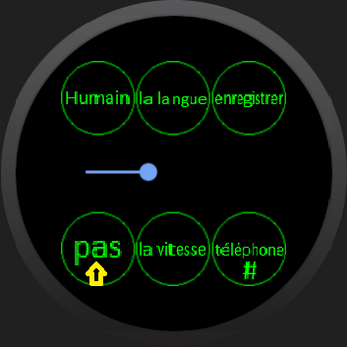
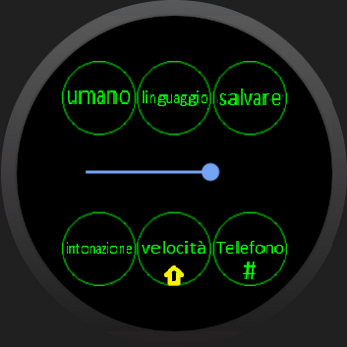


Leave a comment
Log in with itch.io to leave a comment.